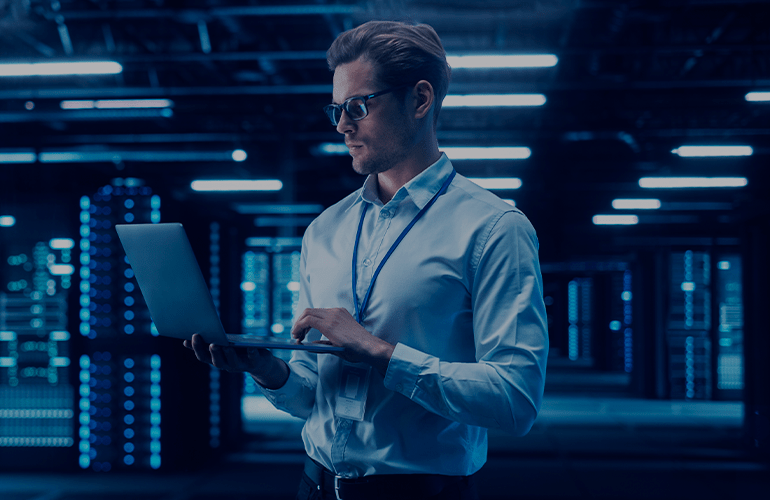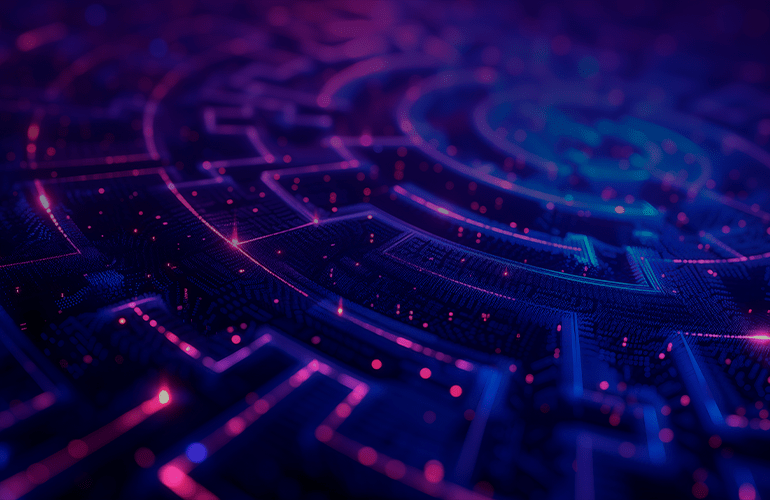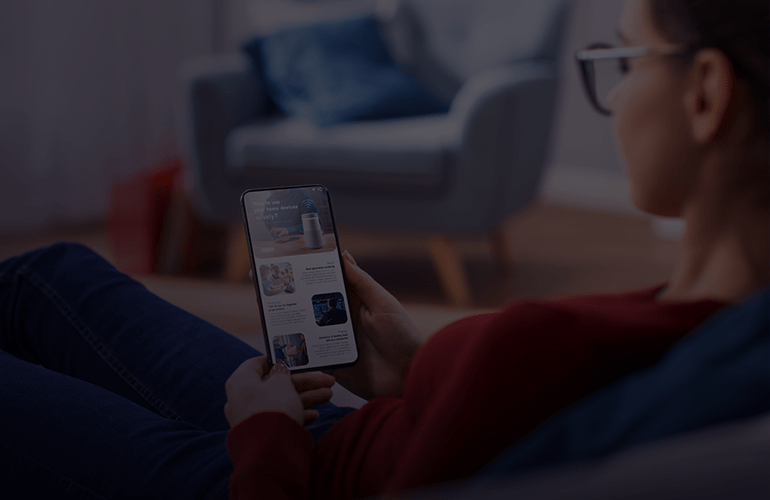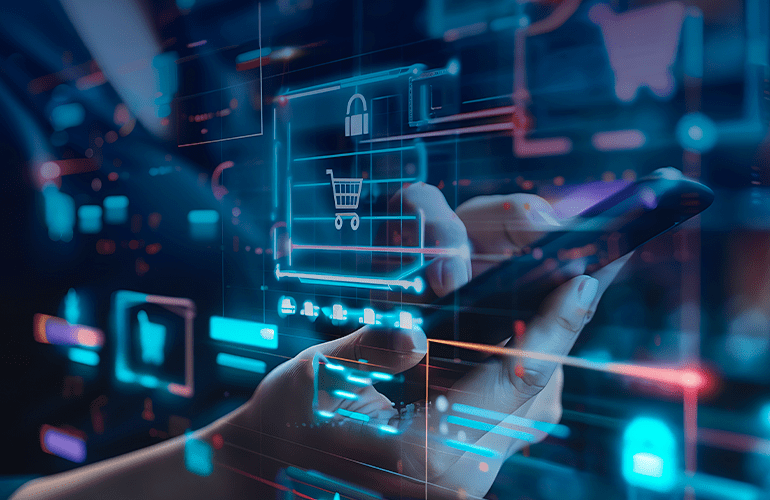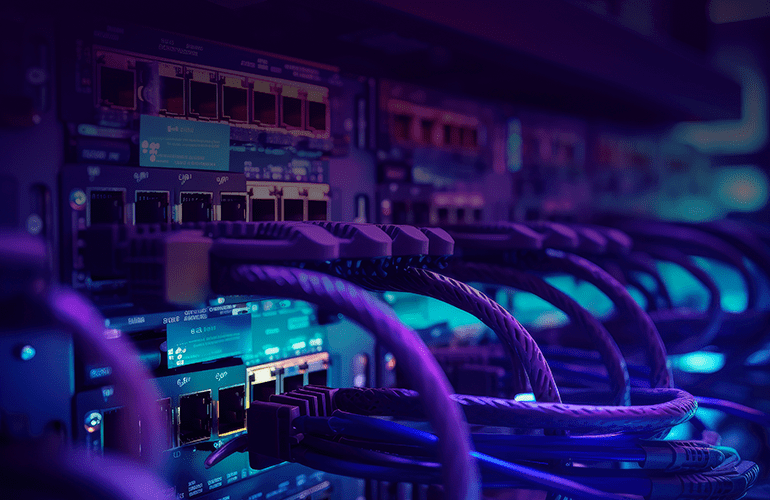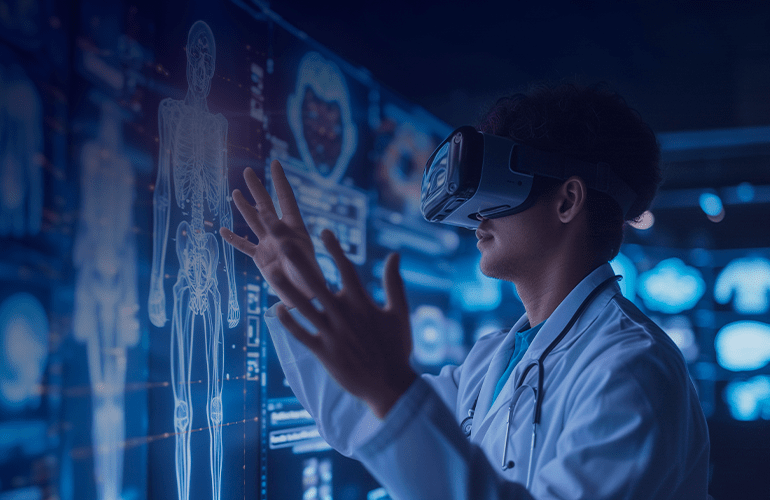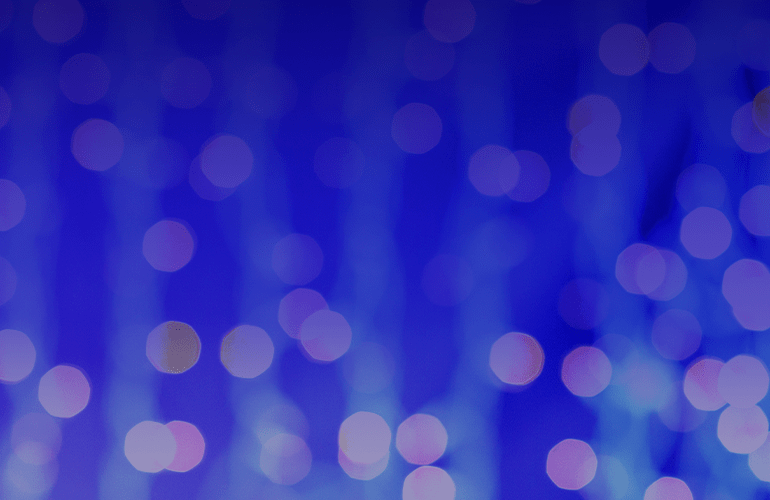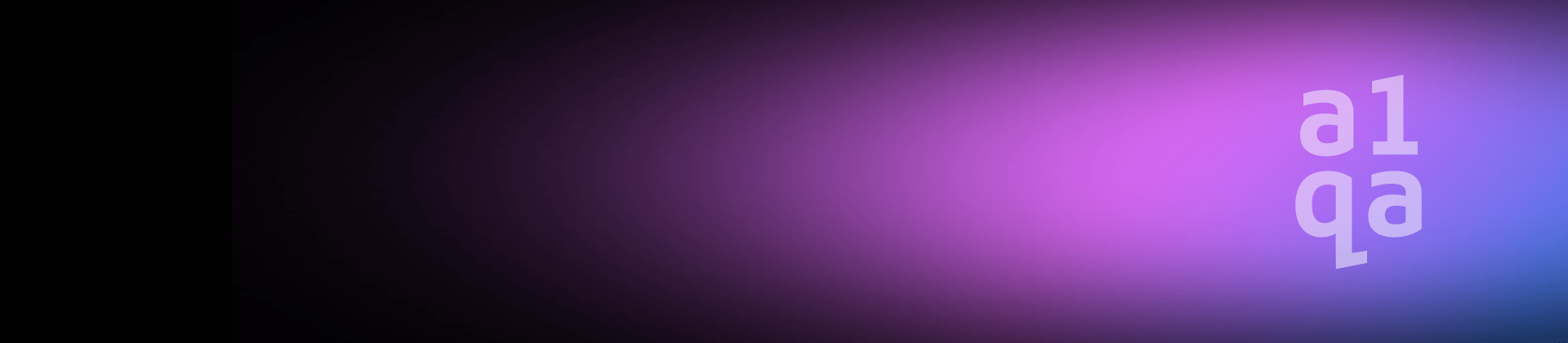
Windows 10 security: tester’s opinion
Windows 10 is currently considered to be the most protected Windows. This new operating system has a variety of built-in features to protect from viruses, spyware, or malware. All the security tools can be automatically updated and maintain the ability to withdraw the latest threats. Let’s review these tools and their implications for security testers.
Multi-factor authentication
One of the most interesting solutions to ensure the account’s security is the multi-factor authentication. It presupposes that you need to pass several stages to access information. In Windows 10 the first factor is the device itself.
The second factor is your personal identification number or biometrics. If your devise is hacked, your credentials would not be enough for attackers to get the access to your data. They will need your physical device (mobile phone, computer, tablet, etc.) as well.
Access tokens protection
Access tokens, which are generated when you have authenticated, are becoming the attacks’ target more and more frequently. When hackers obtain these markers, they can access your information even without your credentials. Windows 10 will ensure the access tokens security due to the architectural solution that stores tokens in the safe container working on Hyper-V technology.
Windows Hello
How often do you need to enter a password? We bet that very often. Windows Hello uses your biometrics (iris, face, or fingerprints) instead of passwords. You can instantly get secure access to Windows 10. Windows obtains and finds your biometrics using a fingerprint scanner or camera that supports this feature. When you sign in, Windows welcomes you by name. It is a quick and safe way to use your device without any passwords. Thanks to the automatic and free updates, you will have all new features as long as your device is supported.
Microsoft Edge
What do you usually do after signing in? Most people open a browser. Microsoft Edge is an absolutely new browser that will enable you to surf the Internet easier and safer. Microsoft Edge provides a browsing sandbox that allows you to stay isolated from private information and data. Read the detailed Microsoft Edge review here.
SmartScreen filter and Windows Defender
SmartScreen protects you from phishing sites that are aimed at stealing your passwords and sensitive information. SmartScreen analyzes all visited sites and blocks potentially dangerous ones. This technology also protects you from downloading malware.
Microsoft SmartScreen provides perimeter protection while Windows Defender fights against advanced malware. Windows Defender does not require complicated settings and protects your software from the latest threats. Windows Defender instantly analyzes the information and responds to threats in a moment.
Parental control
Windows 10 allows you to connect your PC to your children’s local or Microsoft account and take care of their security. Parental control blocks websites, applications and games for adults, regulates the time when the device is used, and provides activity reports.
Data protection
Most of us need to access corporate applications and documents when being on a business trip or at home. Remote access involves the risks associated with the VPN connection, especially if you use your own device. Windows 10 provides IT specialists with a possibility to manage VPN permissions. Thanks to this possibility administrators will be able to define access to specified applications and manage them with Master Data Management solutions.
Windows 10 goes back to Windows 7 and borrows some elements from competitors. Windows 10 has remained functional, but became easier to use.
Windows 10 will influence the following testing activities:
- Installation testing (a new operating system presupposes some peculiarities).
- Compatibility testing (an upgraded application programming interface can affect desktop applications; web applications are not likely to be affected).
- Security testing (new features involve new vulnerabilities).